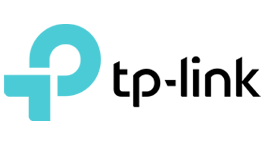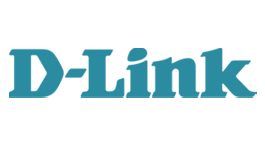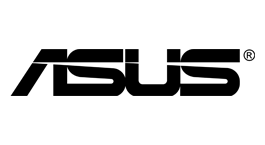Login Information for Netgear WN2000RPTv3 Router
To access the admin page of your WN2000RPTv3 router, use the default username, password, and IP address provided below. This guide will help you login into your WN2000RPTv3 router quickly and easily, ensuring you can manage your network settings securely and efficiently.
Router model WN2000RPTv3
Default IP for Netgear
Default logins for Netgear
NETGEAR Router Login
Understanding the process to login to your NETGEAR router is incredibly important if you want to execute any tasks through it like controlling the security or updating its firmware.
Although NETGEAR routers come in many different models and configurations, the login process to the Admin panel in all of them mostly remains the same.
NETGEAR Login Steps
Here’s a step by step guide on how to access the NETGEAR router login.
1 Connect to NETGEAR Router
You will first need to connect the device with which you want to login to your NETGEAR router to the Wireless Network. Additionally, be sure that the router and device are on the same network.
Then, follow the steps provided below:
- Enter your Wi-Fi user credentials into your Network Connections Pane if you are using a desktop. Click on “Wi-Fi” to do the same if you are using a mobile phone/tablet.
- The same connection can also be established via an Ethernet cable that is connected to your device at one endpoint and to the router at the other. (Note: this only works for devices that have Ethernet ports)
2 Logging in to NETGEAR with IP via Browser
Open a web access browser and clear the cache; this is important as a full cache can sometimes create problems while logging in.
To proceed further, you will need to follow these steps:
1. Enter either of the following web addresses on the browser:
2. Click/Tap Enter and you will be redirected to your NETGEAR router’s login access page.
3. Your router’s IP address can also be used to access the same NETGEAR login access page. The default IP Address is either 192.168.1.1 or 192.168.0.1. Type them in the address bar to get to the same access panel.
3 Login to NETGEAR Router with Default Login Info
Once the Login Panel is displayed before you, it will require user credentials i.e., username and password.
Enter the default username as admin and the default password as password. Note that both of these are case sensitive.
Sometimes, the default password can be different, especially if you’ve bought it via an ISP that also provides its own customized versions of NETGEAR routers.
For instance, NETGEAR routers from Virgin have the word virgin as their default username. Similarly, if you’ve bought your NETGEAR router from Sky, then your default password will be sky. To avoid this issue, ask your seller for any such difference before initiating the NETGEAR setup.
Click/tap on Log in to enter your NETGEAR router’s admin dashboard panel/settings pane.
It is strongly recommended that you change your credentials from default to something that is more secure, personalized, and unique. This is simply to stop anyone from logging in to your router or making an attempt to sabotage it.
Change Login User Password
Changing the password for your NETGEAR router is quite easy – here’s what you need to do once you are logged in using your default user credentials:
- In the NETGEAR router setup, go to Advanced > Administration > Set Password
- You need to type in your default password here and then choose a new one. Simply enter it twice to confirm
Tip: Before applying and saving the changes, ensure that the Enable Password Recovery option is enabled, so that you can recover it in case you ever forget it.
3. Lastly, just click/tap on Apply. The NETGEAR router Login will now work with your new user credentials.
Useful Information
After you’ve learned how to login to NETGEAR router, there are some important things that you need to know in case you need help or want to configure or change settings according to your preference.
Recovering Your Password
If you forget your NETGEAR Login password, there are two ways through which you can regain access to the Admin Settings Pane.
Firstly, you can opt for Password Recovery that can be done through a very easy process.
- Open the NETGEAR router Login Pane by entering http://www.routerlogin.net or http://www.routerlogin.com. You can also enter the NETGEAR router login IP address into your browser’s address bar.
- When it opens, just click/tap on Cancel. A new window will now be displayed. This is where you will initiate the process of your router’s Password Recovery.
To make the system identify your router uniquely, you will need to provide it with your router’s serial number; this is usually printed on the bottom of the router.
Next, you will be required to answer a few security questions and if you get them right, your old Admin Password will be displayed on your screen. Remember to write it down or save it on your system.
Restoring Factory Settings to Gain Default Login Credentials
Factory Reset is typically used as a last resort; for example, if you cannot get your answers right in the security questions for Password recovery, then you will be left with only this option.
To perform a NETGEAR router reset for factory settings, follow this procedure:
1: Check if the Power light of your router is on
2: Find the Factory Reset Button by the turning your router over
3: Using a sharp, narrow object like a pin, press the Reset Button, and hold on to it for 8 seconds. Once you release the button, the router will start to reset itself.
4: Wait for a minute and then login by using the following default credentials:
- User Name: admin
- Password: password
Trouble Logging In
If you are still experiencing issues logging in after you have recovered your password and initiated a factory reset on your router, you need to check the following things:
- Your browser’s cache is empty
- The Firmware is updated with no wares pending
- No multiple connections are at use except for your connection to the router
- You have disabled popups, ad-blocking software, VPNs or anything that might interfere with the login process
- You rebooted (left the power turned off for more than 10 seconds) the router before initiating login
Conclusion
NETGEAR routers are top-notch in terms of powering connectivity, but they can be vulnerable to security issues like zero-day vulnerabilities or bugs.
In fact, certain router models can be logged in to directly without deploying user credentials. As such, it’s a good idea to regularly change your password and never leave any firmware or patch pending for security purposes.